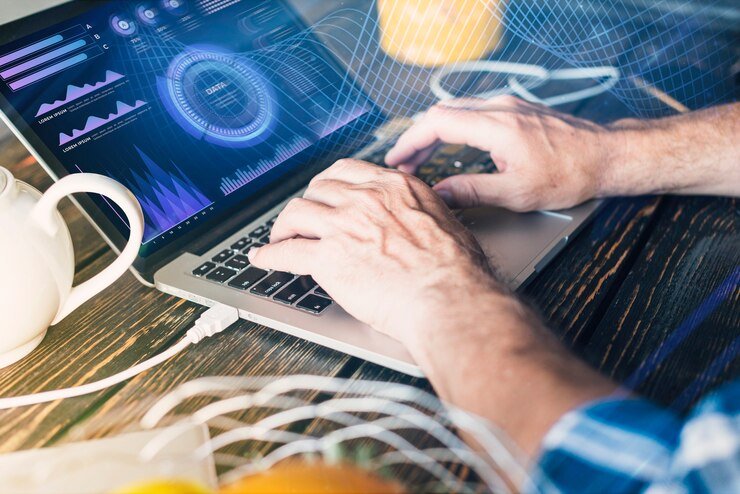
Navigating the world of Linux can be both exciting and challenging. One essential skill every user should master is understanding their IP address. Whether you’re managing a server or simply connecting to a network, knowing how to quickly check your IP is crucial. This guide will walk you through some efficient methods to display your linux show ip address, empowering you with the knowledge needed for seamless networking. Let’s dive into these straightforward techniques that will have you confidently showing your IP address in no time!
Understanding IP Addresses in Linux
IP addresses are fundamental to networking in Linux. They serve as unique identifiers for devices on a network, allowing them to communicate with one another. Every machine connected to the internet or a local network requires an IP address.
In Linux, there are two primary types of IP addresses: IPv4 and IPv6. IPv4 consists of four sets of numbers separated by periods, while IPv6 features a longer format with hexadecimal characters divided by colons. Each serves its purpose in different scenarios.
Understanding your system’s IP configuration is vital for troubleshooting connectivity issues and managing network settings effectively. Whether you’re operating on a personal computer or a server, knowing how to access this information will enhance your overall experience within the Linux environment. It’s not just about connecting; it’s about understanding how those connections work beneath the surface.
Using Terminal Commands to Check IP Address
The terminal is a powerful tool for Linux users. It provides an efficient way to interact with the system, including checking your IP address.
To get started, simply open your terminal. You can do this by searching for “Terminal” in your applications or using the shortcut keys Ctrl + Alt + T.
Once you have it open, several commands will help you display your IP information. The `ifconfig` command used to be the go-to option, but it’s now considered deprecated in many distributions. Instead, use `ip addr show`. This command reveals detailed network interface information along with both IPv4 and IPv6 addresses.
Another handy command is `hostname -I`, which quickly displays all assigned IP addresses on the machine without additional details cluttering the output. These simple commands make it easy to check what you’re working with right from the terminal window!
Checking IP address with the ip command
The `ip` command is a powerful tool for managing network interfaces in Linux. To check your IP address, simply open the terminal and type `ip addr`. This will display detailed information about all network interfaces on your system.
You’ll see sections labeled by interface names like `eth0`, `wlan0`, or similar. Each section provides various details, including the assigned IP addresses.
Look for lines that contain “inet” followed by an address format (e.g., 192.168.x.x). That’s your IPv4 address. If you’re interested in IPv6, look for “inet6”.
This method is efficient and straightforward, making it easy to spot any discrepancies or changes in your network configuration at a glance. The clarity of this command makes it an essential part of any Linux user’s toolkit when needing to show their IP address quickly.
Ping Command to verify network connectivity
The ping command is a valuable tool in Linux for verifying network connectivity. It sends packets to a specified IP address and waits for a response, allowing you to check if the destination is reachable.
To use it, simply open your terminal and type `ping [IP address or hostname]`. The command will continuously send packets until you stop it with Ctrl+C. You’ll see detailed statistics about packet loss and round-trip time.
This simple yet effective method helps diagnose network issues quickly. If packets are lost, it could indicate problems with the connection or an unreachable server.
Understanding how to interpret ping results can guide troubleshooting efforts effectively. Whether you’re testing local networks or remote servers, mastering this command enhances networking skills significantly.
Finding IP address using hostname and dig commands
To find an IP address using a hostname in Linux, the `dig` command is your best ally. This powerful tool provides detailed DNS information about any domain.
Simply type `dig example.com`, replacing “example.com” with your target hostname. The output will include various sections, but focus on the “ANSWER SECTION.” Here, you’ll see the corresponding IP address listed clearly.
If you’re interested in just getting the IP without extra details, you can use `+short`. For instance, running `dig +short example.com` gives you a neat and concise result.
Using hostname commands like this allows for quick verification of network resources. It’s especially helpful for troubleshooting or ensuring that your system resolves hostnames correctly. Whether you’re managing servers or just curious about web addresses, mastering this method enhances your command-line skills significantly.
How to Change Your IP Address in Linux
Changing your linux show ip address can be a straightforward process. First, you’ll want to identify the network interface you’re using. You can do this by running `ip addr` or `ifconfig`. This will list all available interfaces.
Once you’ve found your active interface, use the command `sudo ip addr add [new_ip_address]/[subnet_mask] dev [interface_name]`. Replace `[new_ip_address]`, `[subnet_mask]`, and `[interface_name]` with your desired values.
To remove an old IP address, execute: `sudo ip addr del [old_ip_address]/[subnet_mask] dev [interface_name]`.
If you’re looking for a temporary change during testing, consider using DHCP. Simply run `sudo dhclient -r` followed by `sudo dhclient` to request a new IP from the server.
Always remember to check connectivity after making changes with commands like ping or curl.
Troubleshooting common issues with IP addresses
When dealing with IP addresses in Linux, you may encounter various issues. One common problem arises when a device can’t connect to the network. This might be due to an incorrect configuration or a disconnected cable.
Another frequent issue is an IP conflict. If two devices share the same address, it can lead to connectivity problems. You might notice this if your connection drops unexpectedly.
Sometimes, DNS resolution fails as well. In such cases, try flushing the DNS cache using `sudo systemd-resolve –flush-caches`. This simple command can resolve many name resolution troubles.
Don’t forget to check firewall settings too. A misconfigured firewall could block necessary traffic and disrupt your connection.
Ensure that your network services are running smoothly. Restarting the networking service can often clear up lingering connectivity issues quickly and effectively.
Benefits of Knowing Your IP Address in Linux
Understanding your IP address in Linux can greatly enhance your networking experience. It allows you to troubleshoot connectivity issues effectively. When you know your IP, identifying network problems becomes much easier.
Security is another crucial aspect. A clear understanding of your IP address helps monitor unauthorized access attempts and enhances overall system security.
For developers and system administrators, knowing the IP address is essential for configuring servers and managing network services efficiently. This knowledge aids in setting up firewalls and other protective measures.
It empowers users to customize their network settings according to specific needs or preferences. Whether you’re connecting devices or optimizing performance, having this information at hand makes a significant difference in managing your Linux environment effectively.
Conclusion
Understanding your IP address in Linux can greatly enhance your network troubleshooting skills and overall system management. Whether you need to check your current IP, validate connectivity, or even change your settings, the methods discussed offer quick and efficient solutions. Familiarity with commands like `ip`, `ping`, and others allows for seamless navigation through various networking tasks.
Knowing how to show an IP address in Linux not only aids in diagnosing potential issues but also empowers you to manage connections effectively. As networks continue to evolve, staying informed about these fundamental concepts will serve you well. By mastering these techniques, you’ll find yourself better equipped to handle any networking scenario that comes your way.
RELATED POSTS
View all

