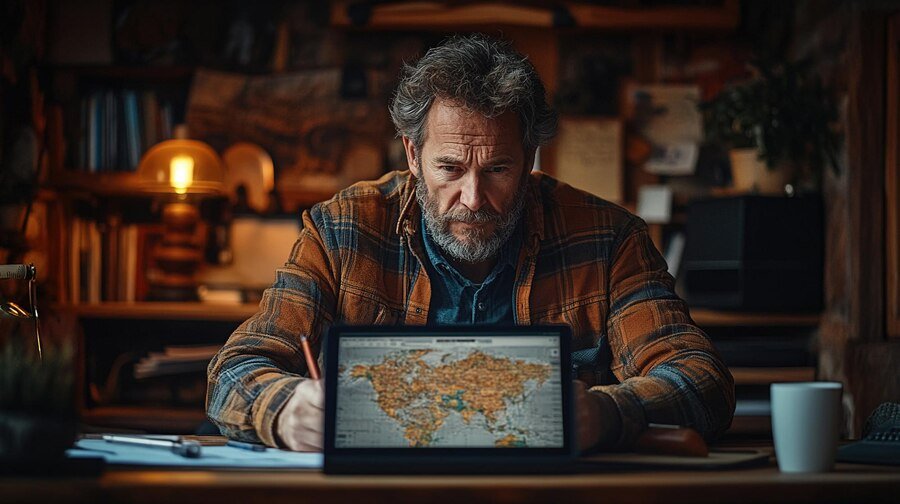Introduction to IP Addresses
Navigating the digital world can feel like wandering through a maze. Each device connected to the internet has its own unique identifier: an IP address. This little string of numbers holds more power than you might think, providing essential information about your device’s location and connectivity. Whether you’re troubleshooting network issues, setting up a home server, or just curious about how things work behind the scenes, knowing how to find your computer’s IP address is key. Let’s dive into some easy methods to uncover this crucial piece of information!
What is an IP Address?
An IP address, or Internet Protocol address, is a unique identifier for a device on a network. Think of it as your computer’s digital home address. Just like you need an address to receive mail, devices require an IP address to send and receive data over the internet.
There are two primary versions: IPv4 and IPv6. IPv4 consists of four sets of numbers separated by dots, while IPv6 uses alphanumeric combinations separated by colons. The growing number of online devices has made the transition to IPv6 essential.
IP addresses can either be static or dynamic. Static addresses remain constant, making them ideal for hosting websites or servers. Dynamic addresses change periodically through DHCP (Dynamic Host Configuration Protocol), which most internet service providers use for home networks.
Understanding your IP address helps in various networking tasks and troubleshooting issues that may arise during connectivity problems.
Why Do You Need to Know Your IP Address?
Knowing your IP address can be crucial for various reasons. It serves as a unique identifier for your device on the internet and within local networks.
If you’re setting up a home network, you’ll need to know both your public and private IP addresses. This information helps in configuring routers or troubleshooting connectivity issues.
Security is another important aspect. Recognizing your IP address allows you to monitor unauthorized access attempts. You can take action if something seems off.
For gamers, having the right IP details can mean smoother online experiences and easier connections with friends or game servers.
Moreover, accessing geo-restricted content often requires knowledge of your IP address. By understanding how it works, you can use tools like VPNs effectively to change or hide it when necessary.
How to Find Your IP Address on Mobile Devices
Finding your IP address on mobile devices is straightforward. Whether you’re using an Android or iOS device, the steps are simple.
For Android users, go to Settings and tap on “Network & Internet.” Select Wi-Fi and then choose your current network. You’ll see details about the connection, including your IP address listed under “Advanced” options.
If you’re an iPhone user, it’s just as easy. Open Settings, tap on Wi-Fi, and find your connected network. A click will reveal more information where you can spot your IP address right there.
Remember that mobile devices typically have dynamic IP addresses assigned by networks. This means they can change frequently based on various factors like reconnecting to a different Wi-Fi or moving between networks.
Different Types of IP Addresses
IP addresses come in various forms, each serving distinct purposes. The most common types are IPv4 and IPv6.
IPv4 is the traditional format, consisting of four numbers separated by periods. Each number ranges from 0 to 255, offering over four billion unique combinations. This version has been around since the early days of the internet but is gradually running out of available addresses.
On the other hand, IPv6 was introduced to tackle this limitation. It features a longer string made up of eight groups of hexadecimal numbers. This allows for an almost infinite number of possible addresses—ideal for our growing digital landscape.
Static IP addresses remain fixed and don’t change over time, making them reliable for devices that need permanent identification on a network. Dynamic IP addresses can change frequently as they’re assigned by the network when needed, offering flexibility and efficient use of resources.
Each type plays a crucial role in how we connect online today.
How to Find Your Computer’s Public IP Address
how to find your computer’s ip address is a straightforward process. This is the address that websites and external networks see when you connect to the internet.
One of the easiest ways to check it is by using a web browser. Simply type “What is my IP” into any search engine, and within seconds, your public IP will be displayed at the top of the results page.
Alternatively, you can visit dedicated sites like WhatIsMyIP.com or IPChicken.com. These platforms are designed specifically for this purpose.
If you’re comfortable with more technical methods, you can also check through your router’s settings. Accessing your router’s interface typically requires entering its local IP address into a browser along with your credentials.
Knowing your public IP can help in various scenarios such as setting up remote access or troubleshooting network issues effectively.
Steps for Finding Your Private IP Address
Finding your private IP address is quite straightforward, and you can do it in just a few steps.
If you’re using Windows, start by clicking the Start menu. Then type “cmd” to open the Command Prompt. Once it’s up, type `ipconfig` and hit Enter. Look for the line that says “IPv4 Address.” That’s your private IP.
For Mac users, go to System Preferences and click on Network. Select your active network connection, like Wi-Fi or Ethernet. Your private IP will be listed under “Status.”
Linux users can open a Terminal window and enter `hostname -I`. This command displays all assigned IP addresses.
Each method takes just moments but gives you essential information about your local network setup.
Using Command Prompt or Terminal to Find Your IP Address
Using the Command Prompt or Terminal can be a quick way to find your computer’s IP address. For Windows users, simply press the Windows key and type “cmd” to open the Command Prompt.
Once it’s up, type “ipconfig” and hit Enter. This command reveals various network information, including your IPv4 address under your active connection.
If you’re on a Mac, launch Terminal by searching for it in Spotlight or accessing it from Applications. Type “ifconfig” and press Enter. Look for “en0” or “en1” depending on whether you’re connected via Ethernet or Wi-Fi; your local IP will be listed next to “inet.”
These methods are straightforward yet effective ways of locating your computer’s IP without any fancy software. Just remember that this shows only private addresses within your network; public addresses require different steps.
Troubleshooting Common Issues with Finding Your IP Address
Finding your IP address can sometimes feel like a puzzle. If you’re struggling, don’t worry; many face similar challenges.
One common issue is network settings. Ensure you’re connected to the right network. Sometimes devices might switch between Wi-Fi and mobile data unexpectedly.
Another hurdle could be firewall settings blocking access to certain information. Check if your security software needs adjustments or temporarily disable it for testing.
If you’re using Command Prompt or Terminal and encountering errors, verify that you’re entering the correct commands. A simple typo can lead to confusing results.
Consider restarting your device or router. This often resolves connectivity issues quickly and refreshes network configurations.
By troubleshooting these common problems, you’ll get closer to successfully identifying your IP address without hassle.
Importance of Knowing Your IP Address and How to Use It
Knowing your IP address is essential for various online activities. It acts as a unique identifier for your device on the internet, allowing data to be sent and received correctly.
For those who engage in gaming or streaming, having the right IP address can enhance performance. It helps reduce latency and improves connection stability.
Additionally, understanding your IP address is crucial when setting up networks at home or work. It aids in configuring routers and firewalls effectively.
In cybersecurity, knowing your IP helps you monitor unauthorized access attempts to your network. This awareness allows you to take proactive measures against potential threats.
If you’re troubleshooting connectivity issues, identifying your IP address can pinpoint where problems may arise. Being informed about this numerical identity empowers users in navigating their digital environments efficiently.
Conclusion
Understanding how to find your computer’s IP address can be quite handy. Whether you’re troubleshooting network issues, setting up a new device, or ensuring your online security, knowing your IP can simplify the process.
From identifying public and private addresses to using command prompts effectively, there are multiple straightforward methods available for you. By following the steps outlined above, you’ll not only gain technical knowledge but also empower yourself in navigating various online environments.
Being aware of your IP address is crucial in today’s digital world. It enhances communication between devices and offers greater control over your internet activities. So next time someone asks how to find their computer’s IP address, you’ll have all the insights they need at hand!
RELATED POSTS
View all